Metadata
When navigating to the Metadata view of the Lightly Platform, you see all the metadata of your currently active tag displayed as histograms. Active learning scores, as well as configured numeric custom metadata , are shown as well.
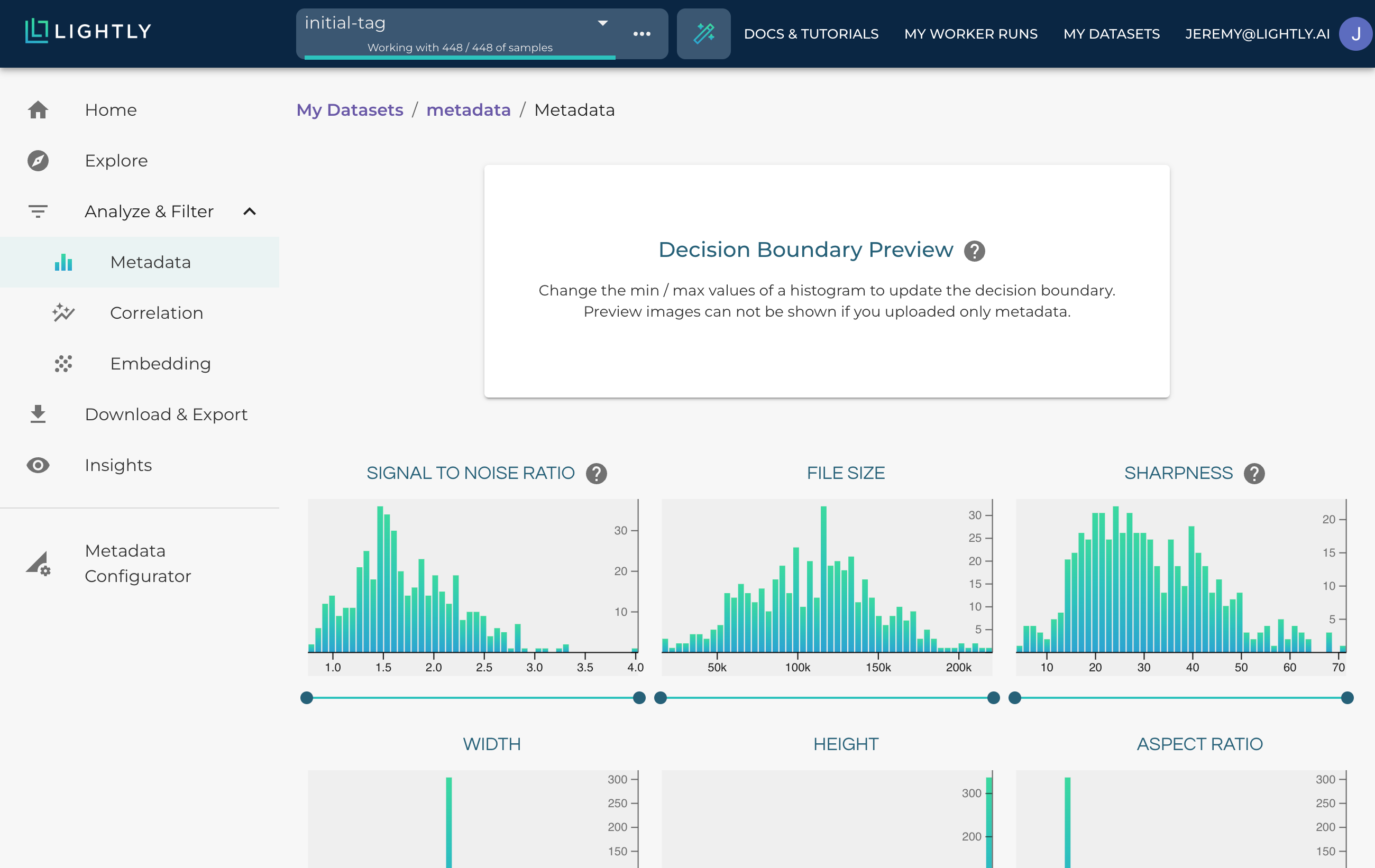
All metadata are shown as histograms to easily filter or select samples of specific ranges.
The Lightly Worker automatically computes basic metadata of your samples. By default, the following information is computed:
- Created at
- Last modified
- File size
- Height
- Width
- Aspect ratio
- Sharpness
- Signal-to-noise ratio
- Red channel mean
- Green channel mean
- Blue channel mean
- Luminance
- Contrast
Selection Based on Metadata
Hovering over the individual buckets of a histogram shows you example samples that belong in that range. Using the sliders at the bottom of the histograms, you can select specific ranges of samples that are of interest to you. The selected range can be saved as a new tag with the turquoise arrow button on the bottom right.
Changing the sliders will also automatically update the other histograms showing how specific metadata are interconnected.
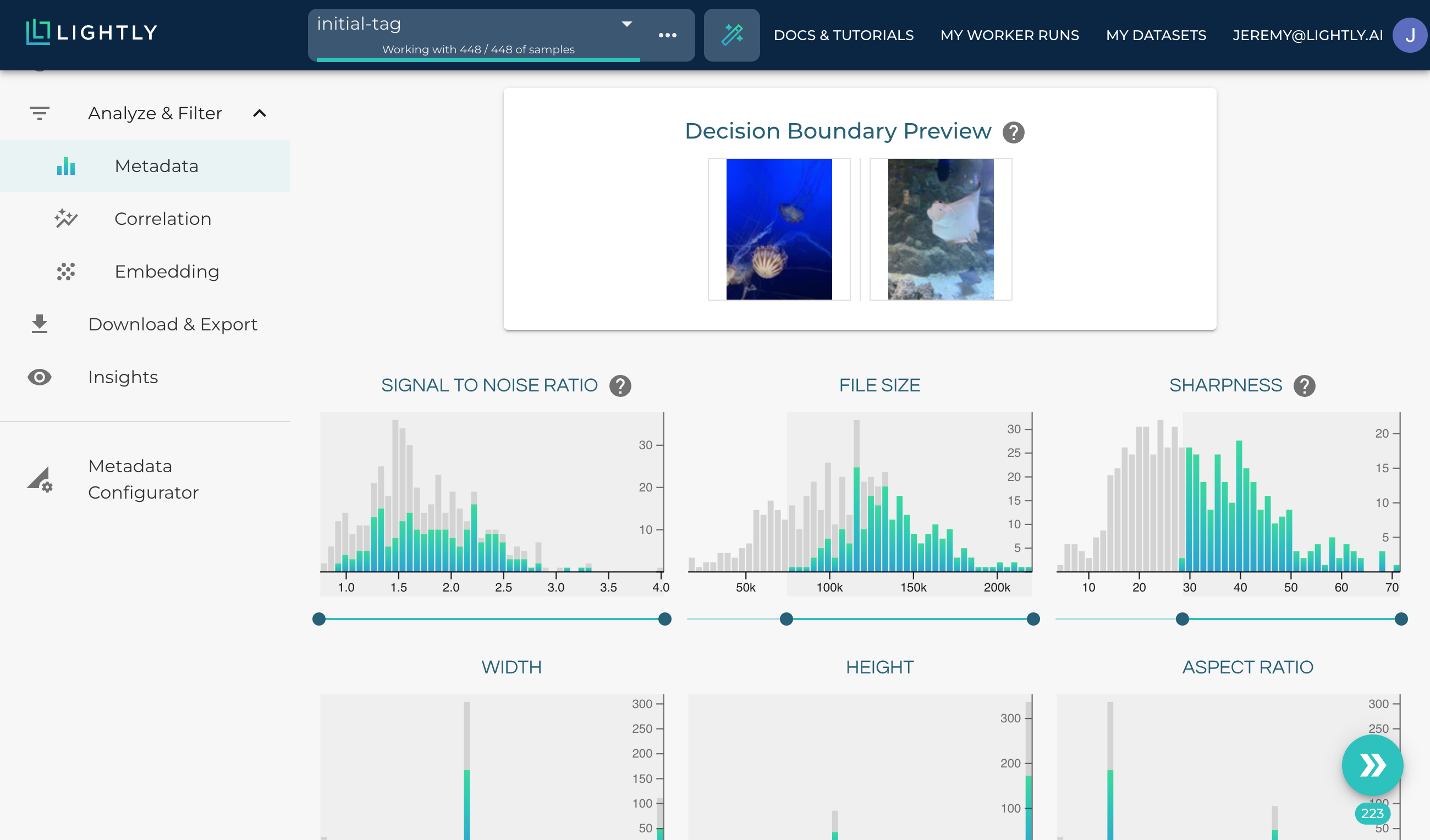
Changing the sliders will show you how certain metadata are interconnected.
The decision boundary preview at the top of the page shows which sample made or did not make the cut based on the value.
Updated over 1 year ago
