Correlation
When you navigate to the Correlation view of the LightlyOne Platform, you can compare and find correlations within your metadata and configured custom metadata.
On the top left, you can select which metadata should be mapped to the X or Y axis.
All the samples of your active tag are shown in the scatterplot. This allows you to
pan, by holding your mouse down and moving aroundzoom, by using your mouse wheel
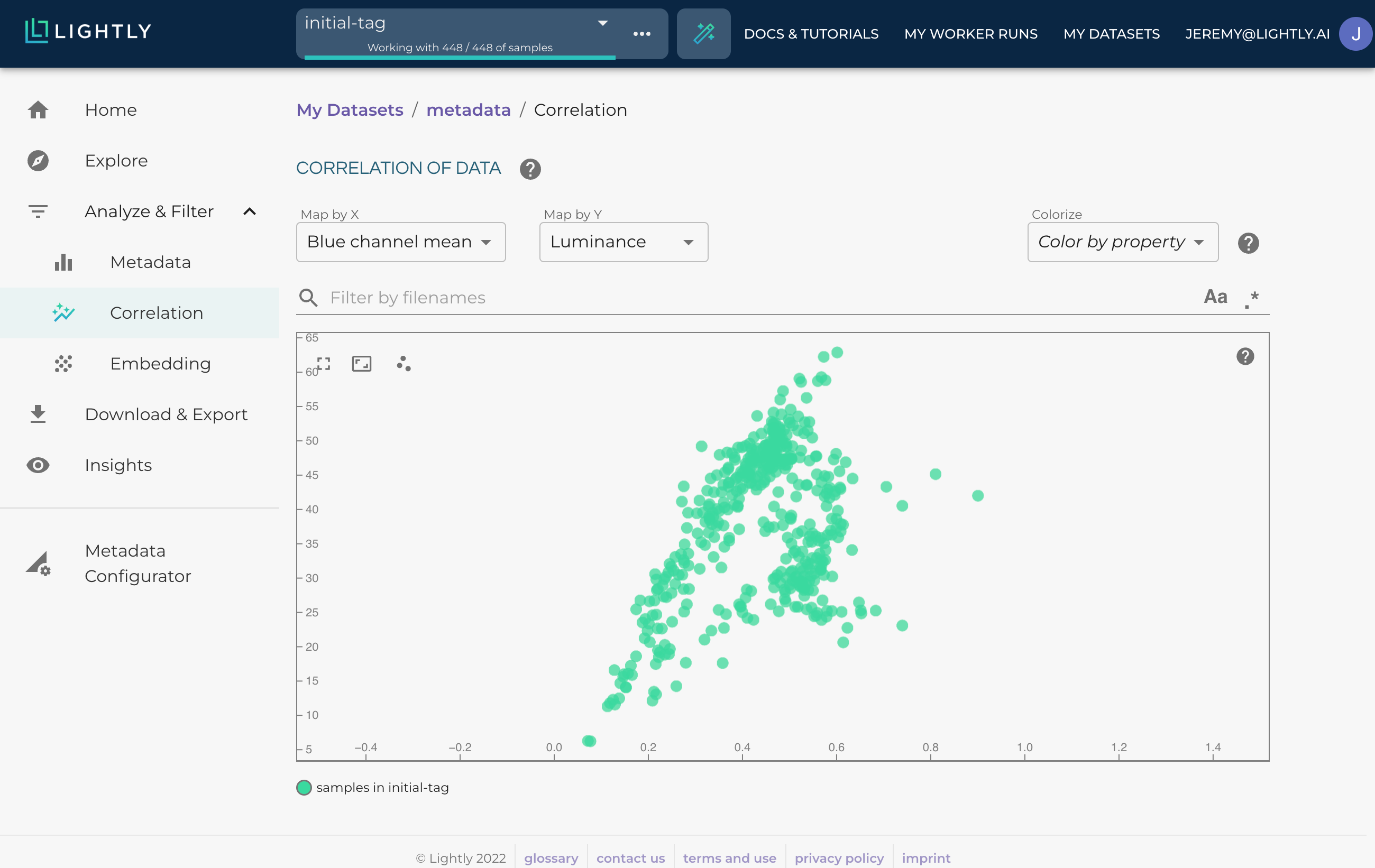
Colorize
It's also possible to use the values of a third metadata to either colorize the samples by projecting the range of values on them or categorizing them to show/hide them as legends.
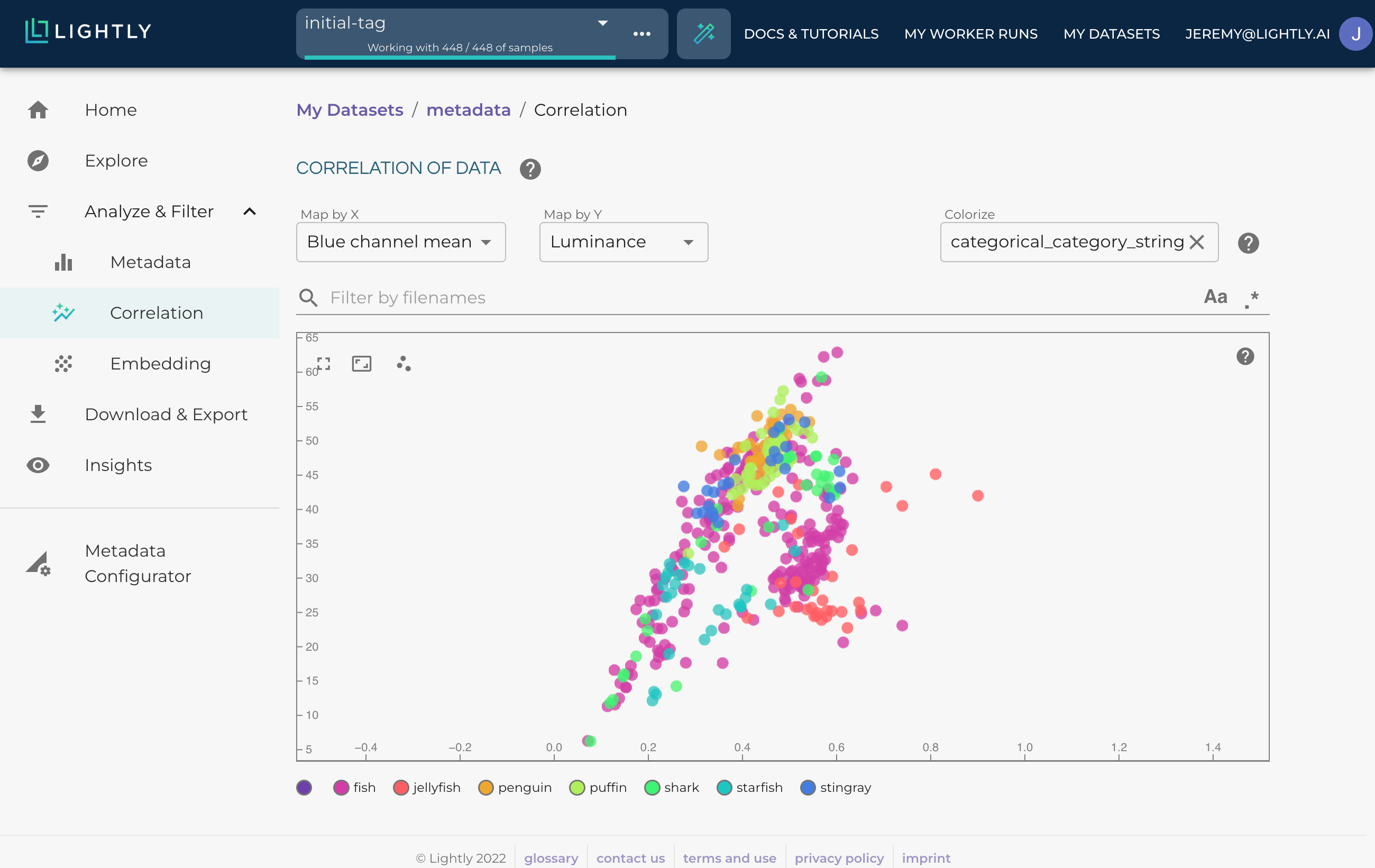
Using categorical metadata shows a legend of the categories to show/hide them.
Selecting Clusters
Once interesting clusters or outliers are detected, selecting them for further inspection is possible.
You can select a cluster by pressing the shift key and holding the mouse down simultaneously. This will activate the lasso modus, with which you can select the samples of interest by drawing a circle.
If you have multiple clusters you want to inspect simultaneously, you can press the shift and alt keys while holding the mouse down to select multiple regions.
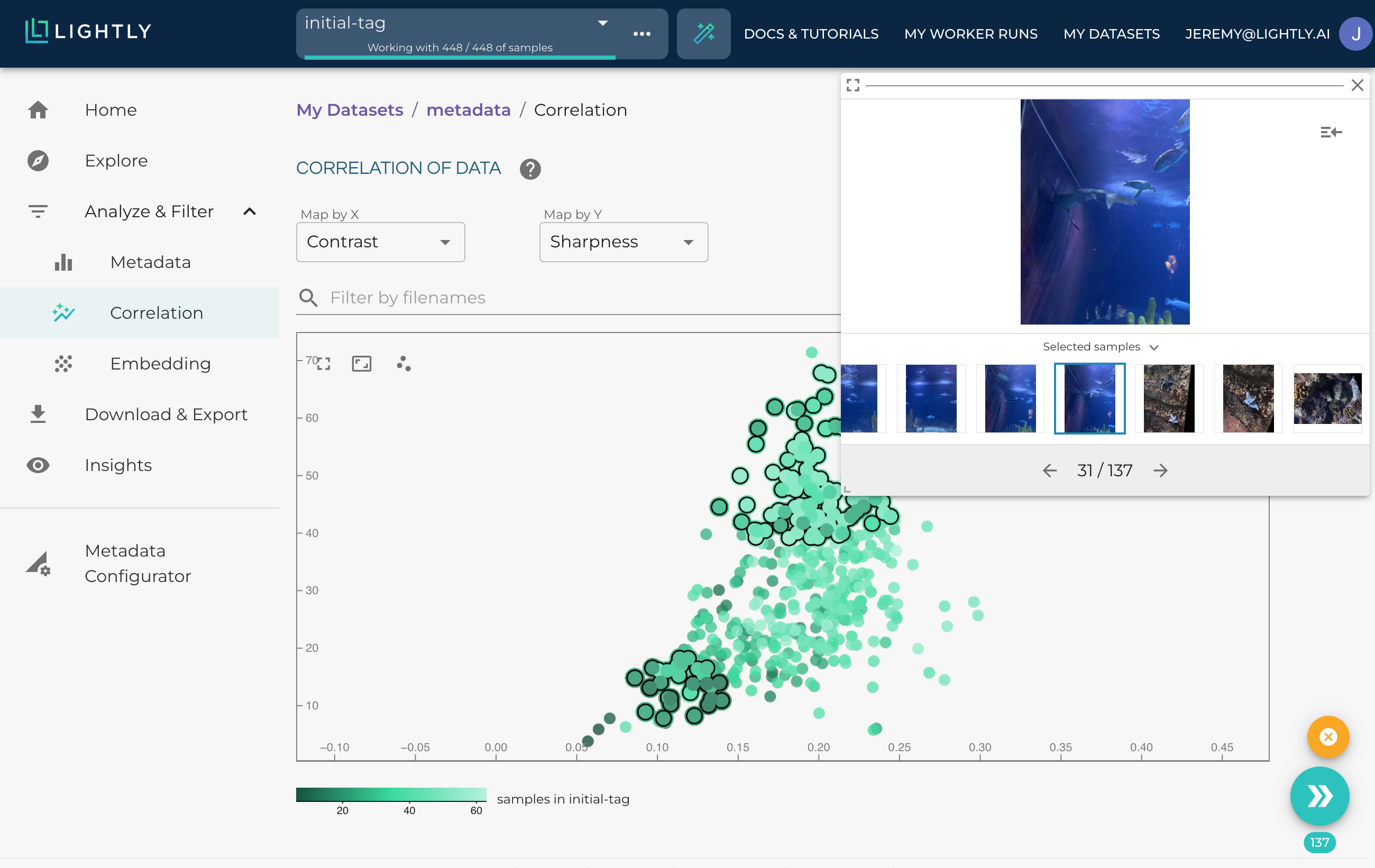
Inspecting a cluster is very easy by pressing the shift-key and drawing a circle.
Updated 11 months ago
