Tags
Tags represent a unique way to version your dataset by creating subsets of the samples in your dataset. You usually go through different iterations of your dataset to "weed out" unfit samples, e.g., by using metadata or to emphasize certain sample clusters you find in your embeddings.
Each iteration gives you a new tag with which you can later do more curation, do tag arithmetic, and at the end export samples for labeling.
Every dataset has at least one tag, typically called and referenced as initial-tag. This tag is the "mother" or root of all other tags: All other tags are descendants of this tag.
Create a Tag
A new tag can be created from the Explore, Metadata, Correlation, and Embedding view of the LightlyOne Platform. While a new tag is being created, the following floating action buttons (FAB) appear at your screen's bottom right.
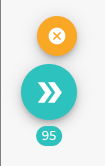
The floating action buttons show up at the bottom right of the page when a new tag can be created.
Orange: cancels the selection process
Turquoise: creates a new tag with the selected samples
When clicking the turquoise arrow button, the tag dropdown switches to an input field and allows you to enter a name for the new tag. Hitting enter or clicking the + will create the tag. Hitting ESC or clicking on x will cancel the process again.

The tag dropdown changes to an input field when creating a new tag, allowing you to specify a name for your new tag
Switch Between Tags
Once different tags have been created, you will want to switch between your tags. This can be done by selecting a tag from the dropdown or by exploring all tags in the tag tree.
Select a Tag
In the navigation header of the LightlyOne Platform, you have a dropdown with which you can quickly switch between all the tags created in your dataset.
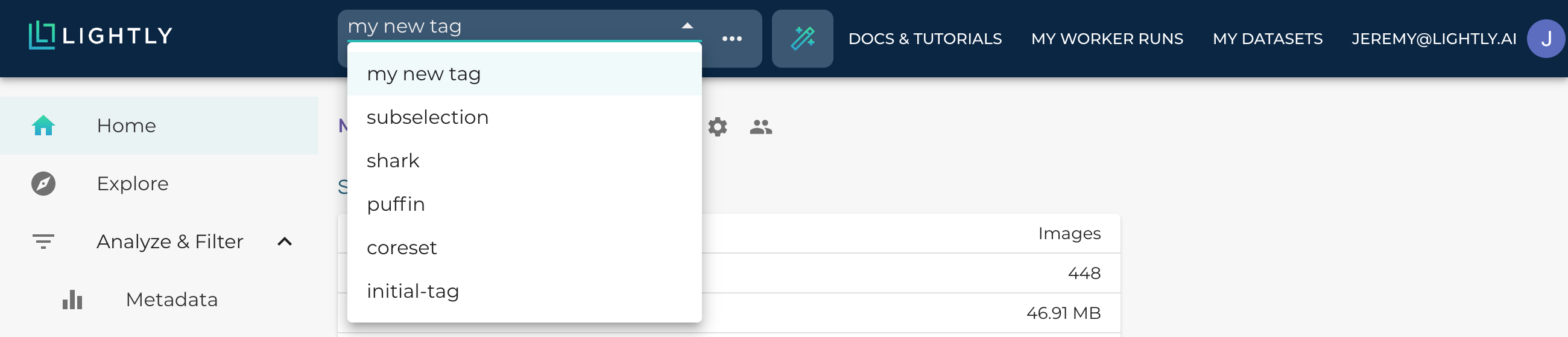
Tag Tree
The tag tree allows you to obtain an easy overview of which tag originated from which tag. It also shows you the timeline of when which tag under which conditions were created.
You can access the tag tree by clicking on the three-dot ellipsis next to the tag dropdown.

By default, you only see the parents of the currently active tag. To obtain a full overview of all the tags ever created for a dataset, you can expand and see the whole tag tree by clicking on the arrows at the bottom
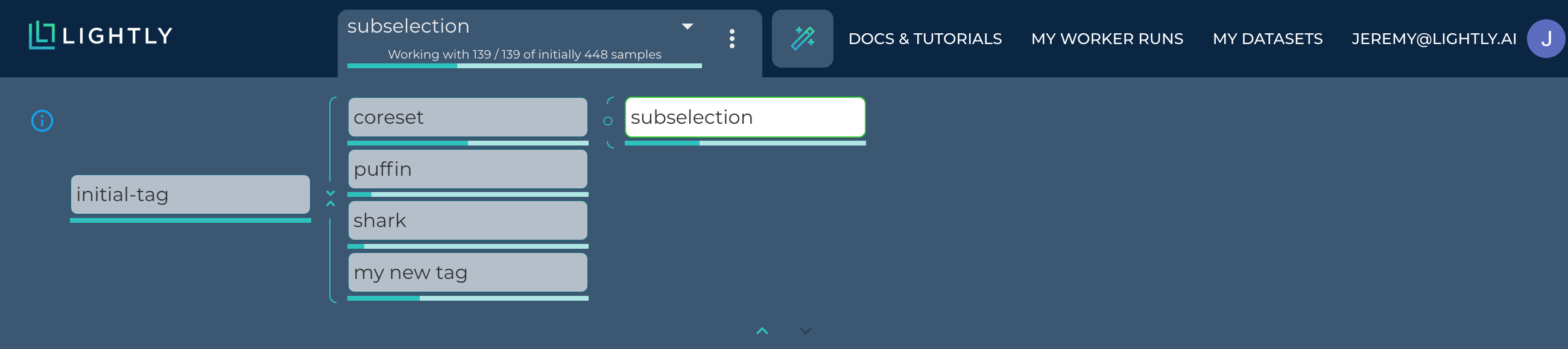
Clicking on any tag automatically switches to that tag.
Tag Management
Tag Details, Editing, and Deletion
Once a tag is created, one can see the details of a tag from the tag tree by hovering over the tag and clicking on the edit icon on the right side.
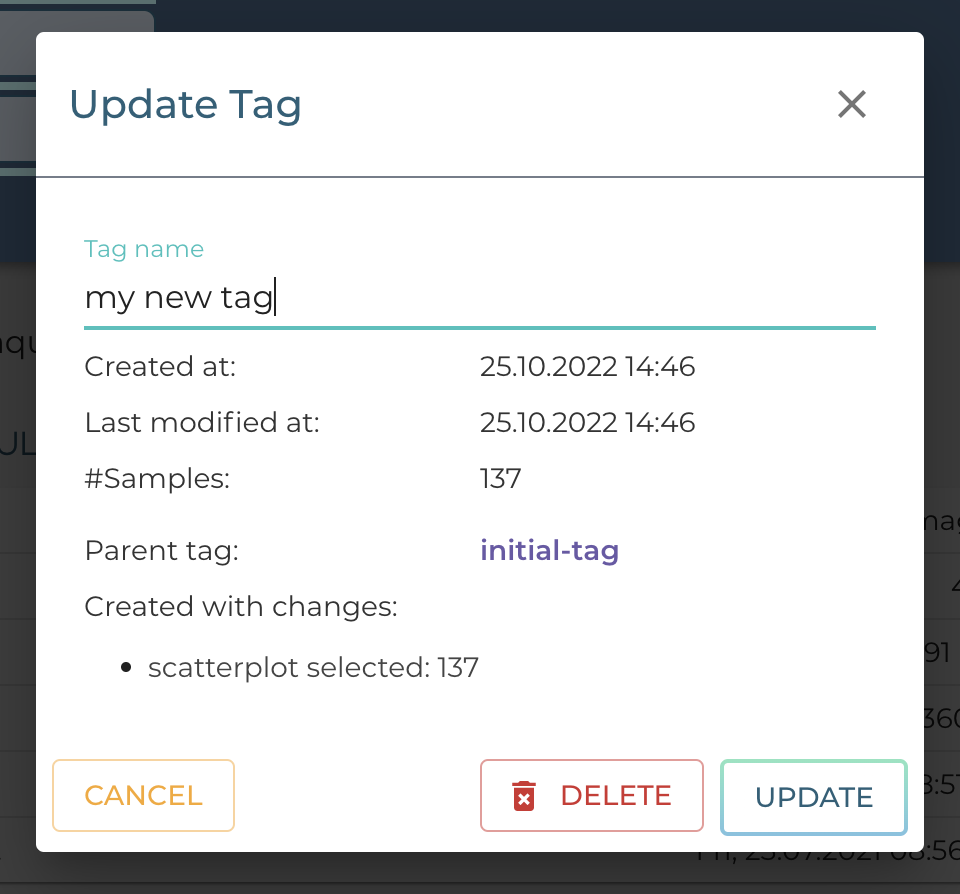
From here, one can see details about the tag and also through which means the tag was created. It's possible to rename a tag or delete it. As mentioned above, tags have parents and children. This means that it's not possible to remove a tag "in the middle" of the tree, but only leaves - tags without children - can be deleted.
Tag Arithmetic
Once many different tags have been created, it's possible to do tag arithmetics. As mentioned above, a tag is a set of samples of your dataset. You can make typical set operations like the union of tags, the intersection of tags, and the difference of tags.
To access tag arithmetics, open the tag tree. While holding shift, select the other tag you want to perform an operation with.
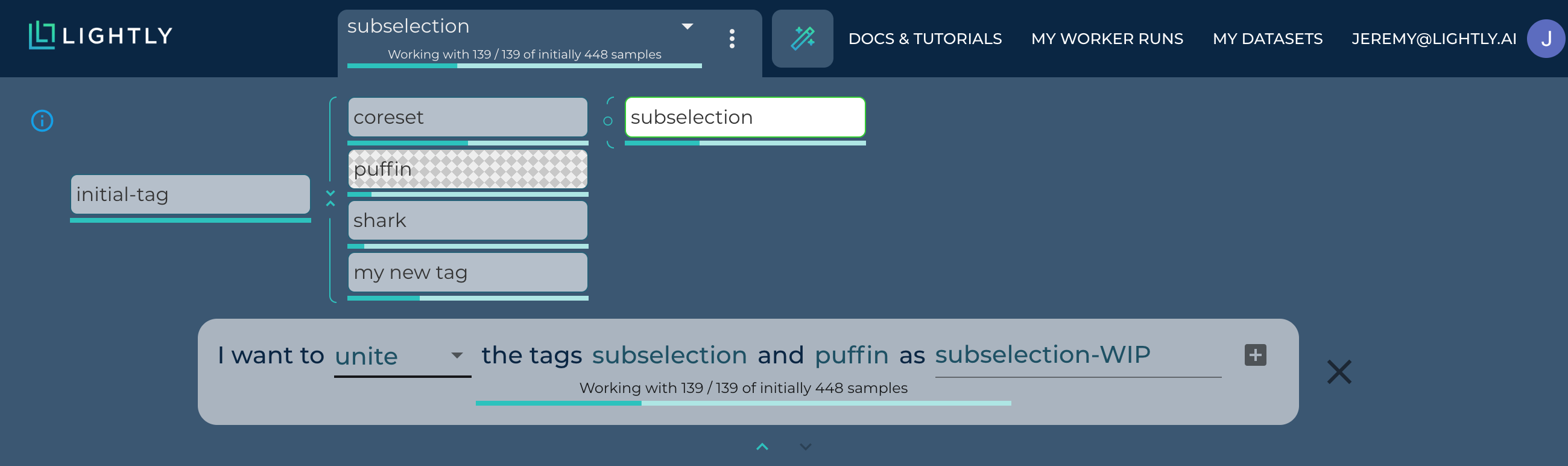
Updated 11 months ago
